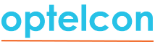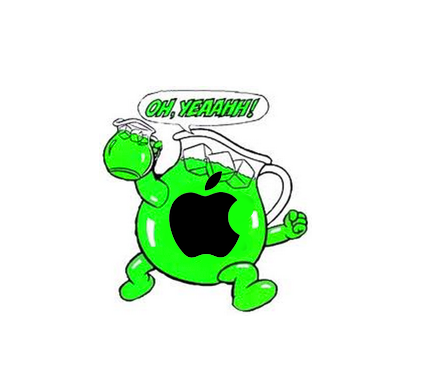Mobility Insights
How Much of Your Mobile Data Usage Is Excessive? Tips to Reduce Your Company’s’ Mobile Data Costs.
With Smartphones getting smarter and networks getting faster, using your phone to video chat, stream music and binge watch on Netflix is getting easier and easier. In 2012, the average data usage per person was 201MB. In 2015 this number exploded to 1.8GB (A 900% increase). By 2018, this number is expected to exceed 4.7GB/user/month. How people used their phones is equally dynamic. In 2012, people spent an average of 63% of their time using business related apps such as email etc. In 2015, people spent a total of 17% of their time using business and productivity apps. 83% of their time was used on data hungry, non-business related apps.1 The diagram below shows how people use their mobile devices today.
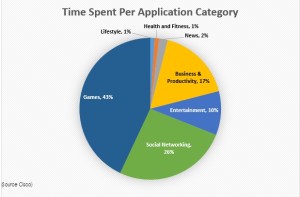
Per Employee, How Much Is Too Much Data Usage?
If your company is paying for your employees’ data, how much data should an average employee use each month on business related applications?
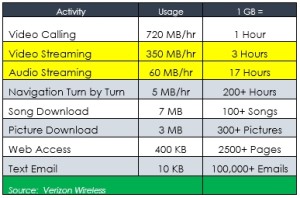
Although the cost per GB has decreased, the demand has increased and is projected to continue to do so. Aside from blocking all non-business related applications, here are some easy tips that can minimize your employees’ data usage and your company’s costs.
Tips To Reduce Your Employees’ Data Usage.
By changing the following settings in your employee’s mobile phones, your company will significantly reduce your data usage and your company’s mobile costs.
1. Always use Wi-Fi when available
It is easy to automatically connect to a secure Wi-Fi network at home or at the office. Just go to your device’s settings, make sure your Wi-Fi is on and log on to the wireless network. Your device will remember the network and log on automatically whenever it’s in range.
2. No video or music streaming unless you’re on Wi-Fi! NO large files.
Media streaming can easily be the most draining activity for your data plan, and you should absolutely avoid it if you’re not connected to a Wi-Fi network.
3. Monitor and turn off data hungry apps
Be sure to prevent unnecessary data hungry apps from using cellular data. On an iPhone, go to Settings – Cellular and toggle them off one-by-one.
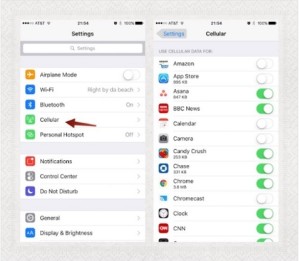
4. Shut off your apps
Closing apps when you’re done using them can also reduce data usage. Many open apps—especially those that provide location services—will continue sending and receiving data even when your phone or tablet is locked. This not only wastes data, but can also drain your battery. On an iPhone double click the home button and flick away apps to shut them.
5. Disable Wi-Fi Assist
When trying to supplement a weak Wi-Fi signal, Wi-Fi Assist uses Cellular Data to help with bad service. While this does help, you could unknowingly be using a bunch of data. To disable the feature on an iPhone:
- Open the Settings app and find Cellular.
- Scroll to the bottom and slide the toggle for Wi-Fi Assist OFF.
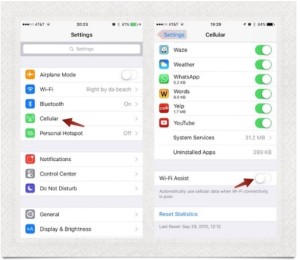
6. Disable Background App Refresh
This is a very common trick to save on data. Apps can update in the background, while you are not using them and this, of course, consumes data. This can be disabled and won’t really affect how you interact with your phone. It also saves battery. On the iPhone:
- Go to Settings -> General and find Background App Refresh.
- Open the menu and disable the function at the top. The apps will go from green to blank.
- You can review the list of apps that had Background Refresh below the toggle.
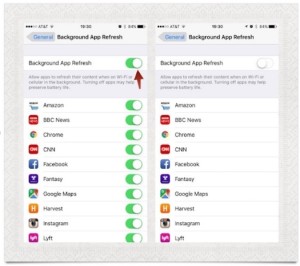
7. Customize your phone’s auto-backup settings
All popular smartphones these days have features for automatically backing up your data. While this can be great, you should check your relevant app’s settings as soon as possible, and customize them so the app is only allowed to use Wi-Fi for uploading backups.
8. Disable Automatic Downloads on Cellular Data
Automatic application updates can use a lot of cellular data. Instead, wait until you are connected to Wi-Fi before downloading and updating your apps.
- In Settings find App and iTunes Stores.
- In the Apps and iTunes Stores section, you’ll see Use Cellular Data. Turn this off and you’re good to go.
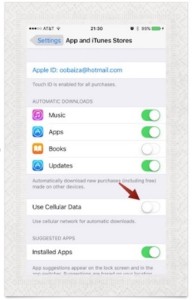
9. Disable Video Autoplay on Cellular Network
Some social apps such as Facebook and Twitter have a feature which auto plays videos automatically using a lot of data. To disable Facebook, for example, on iOS devices, go to Settings > Facebook > Settings. Under the Video section, turn on “Auto-play on Wi-Fi only.” On Android devices, go to App Settings from within the Facebook app, then check the box next to “Auto-play videos on Wi-Fi only.”
- Turn Off Cellular Data Usage for iCloud
If you use iCloud to move files back and forth between devices, this could lead to higher than usual data usage. Turning this off can help:
- Open Settings and go to iCloud.
- In the iCloud section tap on iCloud once more
- Scroll to the bottom and disable “Use Cellular Data.”
- Last Resort: Avoid using cellular data completely
As a last resort you can turn off cellular data completely.
- Settings -> Cellular
- Turn Cellular Data OFF.
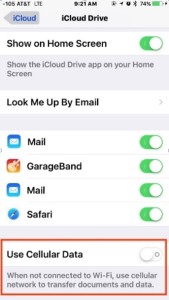
For assistance with these tips and others to reduce your mobile spend, please contact Optelcon at:
Mobility Operations and Customer Care
Email: Email: Mobile Operations
Phone: 877-574-7566
Web: www.optelcon.com
Is Apple taking BYOD to the bank at your company’s expense
Angry Birds, Kool-Aid And The Consumerization Of IT
Back in 2011, Apple coined the phrase the “consumerization of IT”. Today it is just known as BYOD “Bring Your Own (mobile) Device”. Back then, Enterprises would issue their employees devices like flip phones or Blackberrys. In 2011, Apple was already on its 2nd gen phone. The roots of the BYOD movement can actually be traced back to the creation of the App Store. This new concept allowed users to download (productivity) apps like Angry Birds. As the most downloaded iPhone app ever, one could argue that it was addictive games like Angry Birds that really started this revolution. (Come on. You know you played it…) Like a thunder-clap, every research company and news organization started drinking the proverbial Kool-Aid. Before BYOD was really even a “thing”, article after article touted how much money companies were going to save by letting the employees deal with their own mobile phones.

But At What Cost?
Aberdeen conducted a study regarding how cost-effective it was for companies to shift to BYOD. They found that companies with 1,000 BYOD phones spent an average of $170K/year more than organizations that maintained a well controlled corporate environment. The costs where actually shifted to other parts of the organization. The central cost of processing 1-2 invoices shifted to processing 1,000 expense reports. In addition, the IT support costs of managing and securing company data on BYOD devices actually increased. The cost of the equipment decreases comes at the expense of higher service and administrative costs.
Follow The Money To The Bank
How did this happen? It is often said that if you want to find out whodunit, you should “Follow The Money”. If you find out who benefited the most financially, you will likely find your answer. For Apple and others, it’s all about turnover and how fast they can get people to upgrade their old phone to the newest models. It is simple math. Individuals upgrade their mobile phones on an average of 18-20 months. Companies take an average of 28-32 months before they will allow employees to upgrade their phones. Improving turnover by 10-12 months means Billions in additional revenues for Apple and other phone manufacturers. Is it any wonder that Apple and device manufacturers are BYOD’s biggest cheerleaders?
The Tipping Point
According to Gartner, by 2017, over 50% of companies will require that employees use their own devices. BYOD is here to stay.
Best Of Both Worlds

It is possible to get the best of both worlds. One of the latest strategies is to issue corporate SIM cards to employees that are linked to the corporate account. These SIM cards are sent to employees who simply put them into their own devices. There are several advantages to this strategy.
- Employees get the latest and greatest device when they want at their own expense
- Companies retain the company phone numbers after an employee leaves.
- If an employee leaves the company, the employee just swaps out the SIM card to a personal number.
- Companies maintain phone records for compliance purposes.
- Companies save money by maintaining the larger corporate discounts and less expensive plans.
- Expense reports are no longer required. All the charges come in on one bill.
- Lowest cost overall – No equipment charges, lowest plan and administrative costs.
Maximizing Cost Reductions And Achieving Balance

When enterprise companies bring Optelcon in to analyze their mobility spend, our clients’ average domestic monthly smartphone service spend is between $75-$100/month per device. Given this fact, it is easy to see why the idea of giving employees a $50-$75/month reimbursement makes sense. After (re)negotiating our clients’ mobile agreements and optimizing their rate plans, the cost of these same service plans drop to an average of less than $50/month; even less for tablets and Wi-Fi devices. Without the cost of equipment, this hybrid strategy provides the lowest cost without the issues of letting employees own the services plans.
If your company’s average cost per mobile device is higher than $50/month, please contact us for a complimentary corporate mobility spend analysis. You have nothing to lose but wasteful and unnecessary costs.
Click Here For More Info